How to Use Your Phone as a Microphone: A Comprehensive Guide
Introduction
Using your phone as a microphone can be incredibly convenient and cost-effective. Whether you’re joining a video call, recording a podcast, or simply needing a secondary mic, your phone’s built-in microphone often provides surprisingly high-quality audio. This guide offers a comprehensive, step-by-step approach to harnessing your phone’s capabilities as a microphone for various devices.

Why Use Your Phone as a Microphone?
There are several reasons why using your phone as a microphone can be beneficial.
- Cost-Effective: High-quality microphones can be expensive. Using your phone allows you to save money while still getting impressive audio quality.
- Convenience: With a phone, you have a portable microphone that’s always at hand. It’s perfect for impromptu recordings, video conferences, and more.
- Compatibility: Whether you’re using a PC, Mac, or another device, your phone can adapt to different setups with suitable apps and connectivity options.
- Multi-Functionality: Phones today are powerful multi-tools. Utilizing them to their full potential means you’re getting the most out of your tech investment.
These advantages make using your phone as a microphone an attractive option for both casual users and professionals.
Preparation Steps
Before diving into the technicalities, there are a few preliminary steps you’ll need to take:
- Check Compatibility: Ensure that your device (be it PC, Mac, or any other equipment) is compatible with phone-based microphones.
- Install Necessary Apps: Depending on your phone’s operating system, download a reliable microphone app from the App Store (iOS) or Google Play (Android).
- Cabling and Connectivity: Make sure you have the necessary cables or adapters if you plan to use a wired connection. Alternatively, check your Wi-Fi or Bluetooth settings for wireless options.
- Charge Your Phone: Charging your phone can prevent interruptions during your microphone use, especially if you plan to use it for an extended period.
Once you have prepared these essentials, it’s time to configure your phone according to your device’s requirements.
Using iOS Devices as Microphones
If you are an iPhone user, you’ll find various apps and settings that allow you to use your device as a microphone. Here’s how:
- Download an App: Some popular apps for this purpose include ‘Megaphone Free’ and ‘Extra Mic’. Download and install one from the App Store.
- Configure Settings: Open the app and follow the setup instructions. You’ll likely need to grant microphone access.
- Wired Connection: If using a wired connection, connect your iPhone to your computer using a TRRS cable. These connections are straightforward and often involve plugging into your computer’s mic input.
- Wireless Connection: For wireless connections, you may need to pair your devices via Bluetooth or use Wi-Fi-based apps. This often involves making sure both the computer and the iPhone are connected to the same network.
Utilizing these steps will turn your iOS device into a functional, high-quality microphone for your various needs.

Using Android Devices as Microphones
Android users also have a variety of options. Here’s how to turn your Android phone into a fully functional microphone:
- Download an App: Apps like ‘WO Mic’ and ‘Microphone by Wonder Grace’ are popular choices. Install one from the Google Play Store.
- Configure Permissions: Similar to iOS, you’ll need to grant permissions for microphone and network access.
- Wired Setup: Use a TRRS cable to connect your Android phone to your PC. Ensure you’re using the correct mic input on your computer.
- Wireless Setup: For wireless options, follow the app’s instructions to pair via Bluetooth or Wi-Fi. Verify that both your phone and the receiving device are on the same Wi-Fi network.
After these steps, your Android device will be ready to use as an efficient microphone.
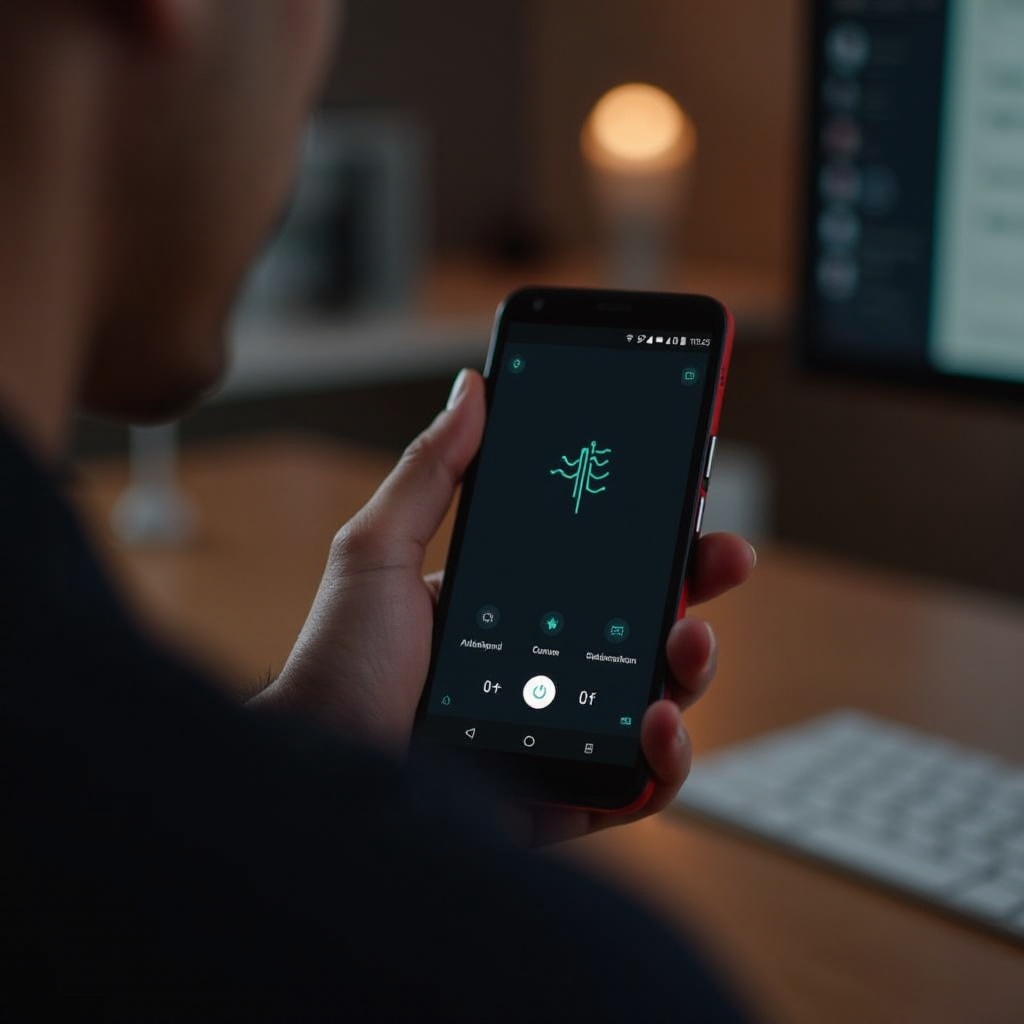
Common Issues and Troubleshooting Tips
Even with proper setup, you might encounter some common issues when using your phone as a microphone. Here’s how to troubleshoot them:
- Latency Issues: Use a wired connection to reduce latency, or opt for apps known for lower latency.
- Audio Quality: If the audio quality is poor, ensure you’re using a high-quality app and check your connection type. Sometimes, using an external microphone plugged into your phone can also help.
- Connectivity Problems: For wireless setups, confirm that both devices are on the same network and their Bluetooth or Wi-Fi connections are strong.
- Background Noise: Use apps that offer noise-canceling features or try to record in a quieter environment.
These tips can help you overcome most of the typical issues encountered when using your phone as a microphone.
Conclusion
Turning your phone into a microphone is a practical, cost-effective solution that blends convenience with functionality. With the right preparation, apps, and connectivity options, you can leverage this approach for a variety of uses, from casual calls to professional recordings. Whether you’re using an iOS device or an Android phone, the setup is straightforward and the benefits are substantial.
Frequently Asked Questions
Can I use any type of phone as a microphone?
Yes, both iOS and Android phones can be used as microphones, provided they have the necessary apps and compatible connections.
What apps are best for using a phone as a microphone?
For iOS, ‘Megaphone Free’ and ‘Extra Mic’ are popular. For Android, ‘WO Mic’ and ‘Microphone by Wonder Grace’ are recommended.
How do I reduce latency when using my phone as a microphone?
Ensure a stable, wired connection for minimal latency, or select apps specifically designed for low latency in wireless setups.

