How to Explore Aurora Store for Beginners?
Aurora Store is a versatile and privacy-focused alternative to the huawei google, offering Android users an extensive library of applications. Whether you are seeking to install apps without a Google account, or you simply want a more customizable and user-centric experience, Aurora Store is an excellent choice. This guide provides detailed tips and tricks to help beginners make the most out of Aurora Store’s features and enhance their overall app-management experience.
Tips for Beginners
Getting Started with Aurora Store
To get started with Aurora Store, you need to download the APK from a trusted source such as the official Aurora OSS GitLab page. Once downloaded, ensure that your device settings allow installation from unknown sources. Open the APK file and follow the on-screen instructions to install the app. Upon launching Aurora Store for the first time, you may choose to sign in anonymously or use your Google account. For enhanced privacy, opting for anonymous sign-in is recommended.
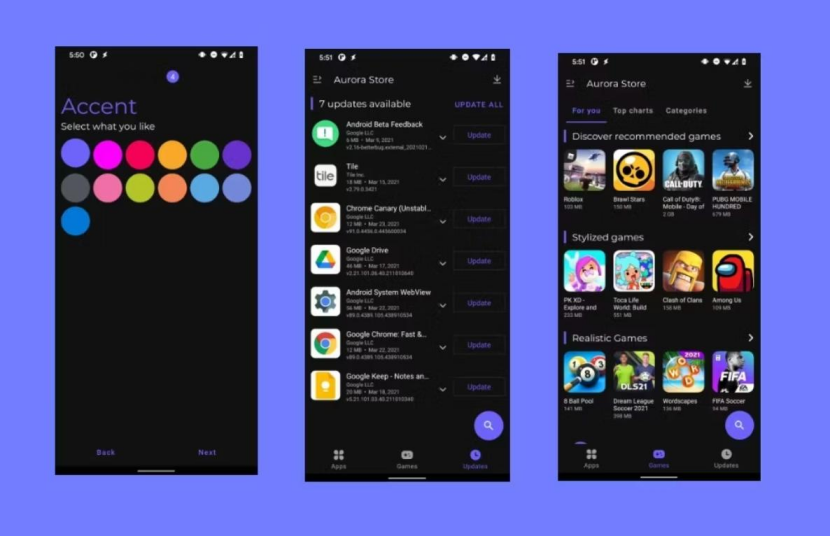
Optimizing Privacy Settings
Aurora Store’s anonymous sign-in feature allows users to download apps without linking their Google account, enhancing privacy and security. This option is perfect for those who wish to keep their app usage private and avoid data tracking by Google. To further safeguard your privacy, consider using a VPN when accessing Aurora Store. A VPN helps mask your IP address and encrypts your internet traffic, making it difficult for third parties to monitor your online activities.
Managing Updates Efficiently
Aurora Store allows users to manage app updates efficiently. Navigate to the settings menu and customize the auto-update preferences. You can choose to update apps only when connected to Wi-Fi, disable auto-updates entirely, or enable them for specific apps. For greater control, you can opt to manually update your apps. In the ‘Updates’ section, Aurora Store lists available updates. You can update all apps at once or select specific ones to update.
Discovering and Installing Apps
Aurora Store’s search functionality is robust, enabling you to find apps quickly. Additionally, explore the various categories to discover new and popular applications. Filtering options help you narrow down your choices based on criteria such as rating, downloads, and release date. Before downloading, make sure to read app reviews and ratings. Aurora Store aggregates user feedback from various sources, providing a comprehensive overview of the app’s performance and reliability.
Customizing the Interface
Aurora Store offers several themes to customize the app’s appearance. In the settings menu, you can switch between light, dark, or AMOLED modes. Additionally, you can adjust the primary and accent colors to match your personal preferences. Customize your home screen by pinning your favorite categories or apps for quick access. This feature allows you to create a personalized and efficient user experience.
Maximizing Download Speed and Reliability
When downloading apps, Aurora Store provides an option to choose different download mirrors. Selecting the fastest and nearest mirror can significantly enhance download speed and reliability. Enable parallel downloads in the settings menu to download multiple apps simultaneously. This feature accelerates the overall download process, saving you time and effort.
Exploring Open-Source Offerings
Aurora Store can integrate with F-Droid, a repository of open-source Android apps. This integration allows you to access and install a wide range of open-source applications directly from Aurora Store, promoting the use of free and open software. Regularly check the ‘Open Source’ section in Aurora Store to discover and support open-source projects. These apps are typically more transparent about their data usage and are often developed by community-minded developers.
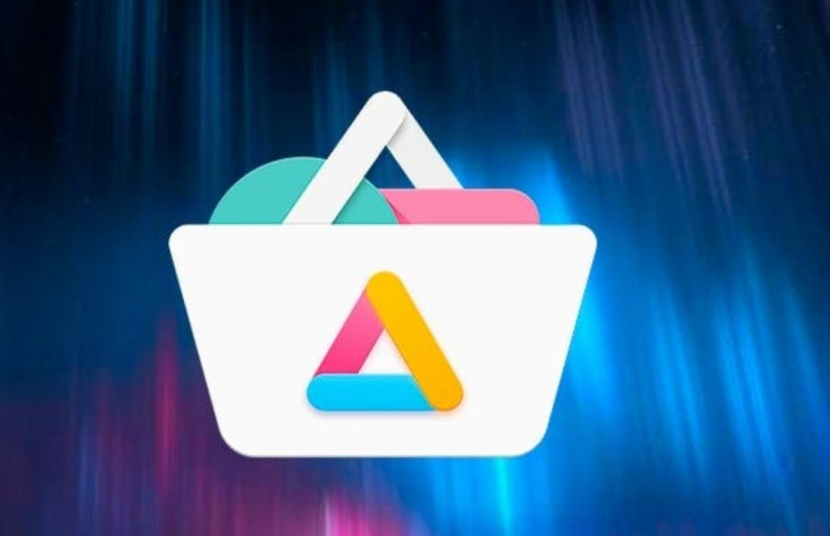
Utilizing Dependency Management
Aurora Store can manage app dependencies efficiently. When installing an app that requires additional libraries or services, Aurora Store will prompt you to download the necessary dependencies. This ensures that all required components are installed properly for the app to function correctly. Keep an eye on updates for app dependencies in the ‘Updates’ section. Ensuring these libraries are up-to-date can prevent compatibility issues and enhance the overall performance of your applications.
Conclusion
Aurora Store offers a rich and customizable alternative to the Google Play Store, ideal for users who prioritize privacy, control, and personalization. By leveraging the tips and tricks outlined in this guide, beginners can optimize their experience, discover new and exciting apps, and manage their device’s software with ease. Explore the various features of Aurora Store, and enjoy a more private and tailored app management experience.


