How to Connect Smartwatch to Android Phone: A Complete Guide for 2024
Smartwatches have evolved from simple timepieces into powerful tools that allow users to manage notifications, track fitness, and access various apps. However, before you can enjoy these features, it’s essential to connect your smartwatch to your Android phone.
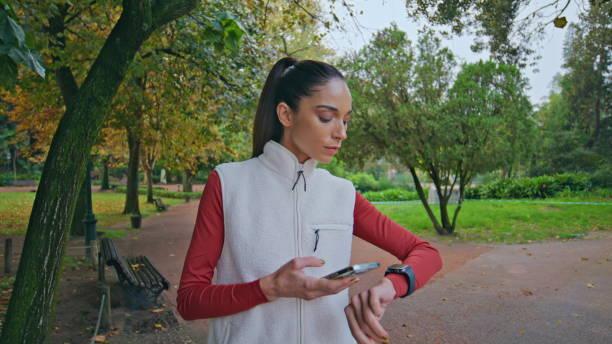
In this guide, we will walk you through the exact steps you need to follow to pair your smartwatch and Android phone successfully. Whether you’re new to wearable technology or simply need a refresher, these instructions will ensure a hassle-free experience. Additionally, we will provide troubleshooting tips to help with common connectivity issues. Let’s get started on connecting your smartwatch to your Android phone!
Preparing Your Smartwatch and Android Phone
Check Compatibility
Before connecting your smartwatch to your Android phone, it’s important to ensure that the two devices are compatible. Most modern smartwatches, especially those running Wear OS, work well with Android phones running version 6.0 or higher. However, some watches may require specific software versions or features to function properly.
To check compatibility, visit the manufacturer’s website for your smartwatch model and confirm the system requirements. Verifying this in advance will save you time and prevent potential frustration later.
Install Necessary Apps
The next step is to install the appropriate app to manage your smartwatch’s settings and functions. For smartwatches running Wear OS, you’ll need to download the Wear OS by Google app from the Google Play Store. If you have a smartwatch from a different brand, such as Samsung, Fitbit, or Garmin, you’ll need to install their respective apps, such as the Samsung Galaxy Wearable or Fitbit app.
Once the correct app is installed, make sure your smartwatch is charged and ready to pair. This is crucial because some steps in the setup process can take a few minutes, and a low battery might interrupt the process.
Step-by-Step Guide to Connect Smartwatch to Android Phone
Turn On Bluetooth
Start by enabling Bluetooth on your Android phone. Bluetooth is necessary for establishing the initial connection between your phone and the smartwatch. To enable Bluetooth:
1. Open the Settings app on your phone.
2. Navigate to Connections.
3. Toggle the Bluetooth option to “on.”
Ensure your phone is visible to nearby Bluetooth devices, as this will allow your smartwatch to detect it when initiating the pairing process.
Pairing Process
Here’s how to pair your smartwatch with your Android phone:
1. Turn on your smartwatch by pressing the side button or power button, depending on the model.
2. On your Android phone, open the Wear OS (or brand-specific) app.
3. Follow the on-screen instructions on both your smartwatch and phone. The app will begin searching for available devices.
4. Once your smartwatch appears in the list of devices on your phone, tap on it to begin pairing.
5. A pairing code should appear on both your phone and smartwatch. Confirm that the codes match, then tap Pair or Connect on your phone.
6. The devices will now connect, and the app will sync your smartwatch with your phone. This may take a few minutes.
After pairing, your smartwatch will sync important data such as contacts, notifications, and settings, allowing it to function seamlessly with your Android phone.
Syncing and Final Setup
Once the pairing is complete, you may be prompted to grant the smartwatch permissions to access notifications, calendar events, and contacts. Accept these prompts to fully enable the features of your smartwatch.
Depending on your device, you might also be asked to enable features like Google Pay, Fitness Tracking, or Location Services. Follow the on-screen instructions to complete the setup.
Now, your smartwatch is connected to your Android phone and ready to use!

Common Issues When Connecting Smartwatch to Android Phone and How to Fix Them
Bluetooth Connectivity Problems
Sometimes, your smartwatch might not appear in the list of available Bluetooth devices on your phone. If this happens, try the following steps:
– Double-check that Bluetooth is turned on for both your phone and smartwatch.
– Ensure both devices are fully charged and within close range of each other.
– Restart your Android phone and smartwatch to refresh the Bluetooth connection.
– If your smartwatch is still not pairing, open the Wear OS app and tap on Reconnect or Try Again.
Watch Not Syncing Properly
After pairing, you might notice that your smartwatch is not syncing notifications or data correctly. This could be due to a permissions issue or a background app being restricted. Here’s how to fix it:
1. Open Settings on your Android phone.
2. Navigate to Apps > Wear OS (or the specific app for your smartwatch).
3. Check if all permissions (notifications, background activity, etc.) are granted.
4. Ensure your smartwatch app is allowed to run in the background without battery optimization restrictions.
Benefits of Connecting Your Smartwatch to Your Android Phone
Access to Notifications
Once connected, your smartwatch allows you to receive notifications for calls, messages, and apps directly on your wrist. This means you don’t have to keep reaching for your phone throughout the day. Many smartwatches also offer the ability to reply to messages, dismiss calls, or control media playback right from the watch interface.
Fitness and Health Tracking
Most smartwatches come equipped with powerful fitness tracking features. These include step counters, heart rate monitors, and GPS tracking for runs or bike rides. Once connected to your Android phone, you can sync this data to apps like Google Fit, allowing you to track your health and progress in detail. Some watches even offer sleep tracking, providing insights into your rest patterns.
Conclusion
Connecting your smartwatch to your Android phone is a straightforward process that unlocks a world of convenience. From receiving notifications on your wrist to tracking your daily fitness goals, a connected smartwatch can make life easier and more efficient. By following the steps outlined in this guide, you’ll have your smartwatch paired and ready to use in just a few minutes.
If you encounter any problems, refer to the troubleshooting section or the FAQs to resolve common issues. Now that your smartwatch is connected, you can enjoy all the features it has to offer!
FAQs
Can I connect my smartwatch to an Android phone without using an app?
While you can technically pair your smartwatch via Bluetooth without an app, you won’t have access to key features like notifications, syncing, or updates. It’s recommended to use the companion app for full functionality.
What should I do if my smartwatch won’t pair with my phone?
If your smartwatch doesn’t pair, restart both devices and ensure Bluetooth is enabled. Also, make sure your phone and smartwatch are compatible. Check for any available software updates on both the phone and watch as outdated versions can cause pairing issues.
Can I connect more than one smartwatch to my Android phone?
Yes, you can connect multiple smartwatches to your Android phone, but only one can be actively paired for notifications and syncing at any given time.
How do I disconnect my smartwatch from my Android phone?
To disconnect, open the Wear OS app (or the brand-specific app), select the connected smartwatch, and choose Disconnect or Unpair. You can also go into Bluetooth settings on your phone and manually unpair the device.


